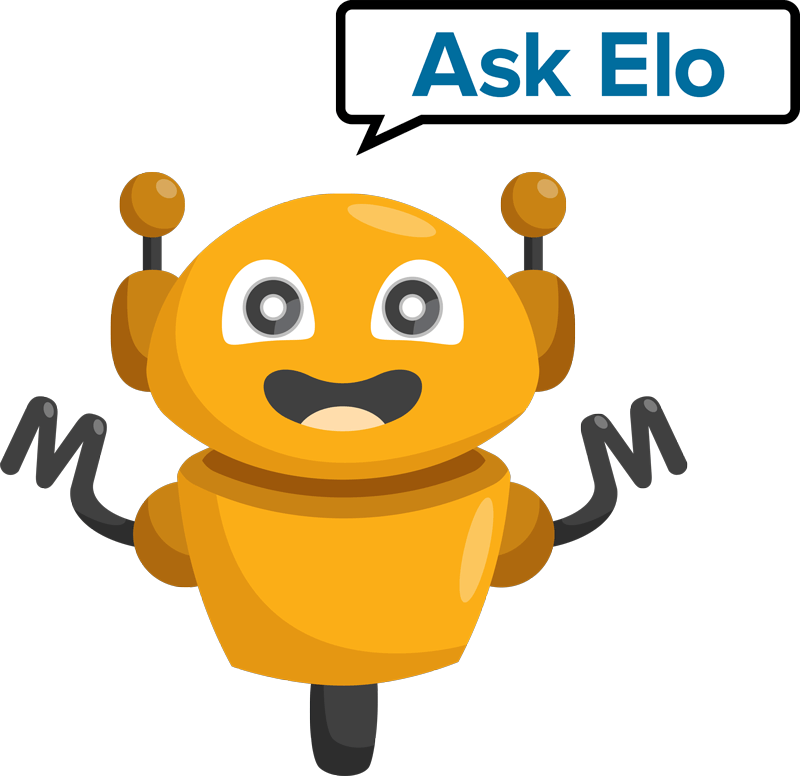HOW TO LOG IN TO YOUR ACCOUNT - FREQUENTLY ASKED QUESTIONS
To access your account online you need to have a valid email and will need to set up a unique password. Our log in process is supported by multifactor authentication (a temporary numeric code will be sent to you via email, SMS or call), so you can be assured that your personal information is secure.
We are here to help. If you are experiencing any issues logging in, please call us on 0508 637 237 (9am to 7pm, Monday to Friday on all business days).
-
How do I activate my account for online access?
Read more
Before logging into your Member Online account for the first time you’ll need to activate your account.
The steps for activating your account are below:
- Go to the login screen and click ‘Activate Now’.
- Enter your member number, date of birth and the email address linked to your account. Your member number can be found on your welcome correspondence or annual statement. If you need help, please give our Helpline a call on 0508 637 237.
- Create the password that you’ll use to log in. Ensure your password has at least 8 characters, one number, one special character eg $, #, % etc, as well as at least one uppercase and one lower case letter.
- We’ll then send an SMS with a unique verification code to the mobile phone number linked to your account. You’ll need to enter this code to verify that the mobile number is yours. If a mobile number isn’t linked to your account, you’ll be asked to enter your mobile number first.
- We’ll also send you an email with a unique verification code that you’ll need to enter to verify that the email address linked to your account is yours.
- Your account is now activated. From now on you can log in to your account using your email address and the password you chose.
If you need any help, including updating your mobile number or email address, please give our Helpline a call.
-
Where can I find my member number?
Read more
Your member number can be found on your welcome correspondence or annual statement. If you need help, please give our Helpline a call. -
Why does the system say my date of birth is incorrect?
Read more
If the system says your date of birth is incorrect, please try clicking the box and using the calendar to input your date of birth rather than typing it in manually. If this still doesn’t work, it’s likely we have the wrong date of birth on file for you. Please give our Helpline a call so we can correct it for you. Once this has been fixed, you’ll be able to complete the account activation process. -
Why do I get an error saying my email is already in use?
Read more
Our system currently only allows for an email address to be registered to a single account. It’s likely that your email address has been used to activate another account. For example, this can occur when partners share an email address, and both are members.
You will need to use another email address to activate your account.
-
Can I update my email address during the activation process?
Read more
No, you cannot update your email address during the account activation process.
However, once the process has completed you can update your email address by logging in and heading to the ‘Personal details’ section.
If you don’t have access to the email address that’s linked to your account, please give our Helpline a call. We’ll be able to update it over the phone for you, and you can restart the account activation process.
-
What if I haven’t provided you with an email address?
Read more
If there is no email address linked to your account, please give our Helpline a call and we’ll be able to add it over the phone for you. You'll then be able to complete the activation process. -
The verification code hasn’t arrived, what do I do?
Read more
The verification code may take a couple of minutes to arrive, so please check your inbox regularly.
Make sure you check your spam/junk folder as well. If you still can’t see it, give our Helpline a call
-
The account activation code has expired, what do I do?
Read more
The email link will expire 10 minutes after we send it to you. If you haven’t clicked the link within this timeframe, please click on the ‘Activate’ link and start the activation process again.
If you’ve clicked the link within 10 minutes of receiving your email, but are still experiencing issues, then you may need to adjust the security settings on your PC. Most PC’s come with a default security setting, which is enabled to protect you from harmful links. It is possible that your software is scanning the link on this basis. In this scenario you can add the link to the exclusions list of your security software, which will allow you to access the link.
If you’re still having problems, give our Helpline a call.
-
I’ve already activated my account but can’t log in?
Read more
If you're experiencing problems logging in, there could be a few reasons.
- Check you aren’t trying to activate your account again. You only need to activate once, after that you log in using your email address and the password you chose.
- Check the email address you’re entering is the one you used when you activated your account.
- Double-check the password you’re entering is correct If you’ve forgotten your password, you can reset it via the ‘Forgot your password?’ link on the login screen.
If your account has been locked, or you’re still experiencing issues please give us a call.
-
I’ve forgotten my password/how can I change my password?
Read more
Once you’ve activated your account, you can change your password at the login screen by clicking the ‘Forgot your password?’ link and entering your email address.
You’ll then need to verify your identity by entering a unique code, which you can choose to be sent to your email, or mobile phone.
The code will expire after 10 minutes. If it expires, you can request another verification code.
You can also change your password any time via the ‘Personal details’ section when logged in.
-
How can I update my mobile number?
Read more
If you’ve already activated your account, you can update your mobile number via the ‘Personal details’ section when logged in.
If your mobile number is incorrect and you can’t activate your account, please give our Helpline a call.
-
I’ve already activated my account, but I can’t log in, what should I do?
Read more
If you’re experiencing issues when trying to log in, here are a few things you can check:
- Check that you aren’t trying to activate your account again. You only need to activate it once, then after that you should only be entering your email address and the password you chose to access your account.
- Have you entered the right email address? This needs to be the email address you used when you activated your account.
- Have you entered the correct password? This needs to be the one you set during the activation process. If you’ve forgotten your password, you can set a new one by clicking the ‘Forgot your password’ link and following the prompts.
- If your account has been locked, please give our Helpline a call.
- If your multi-factor authentication code has expired, you’ll have to request a new one.
If you’ve tried these steps and are still having trouble logging into your account, give our Helpline a call.
-
My partner and I share our email address, what does this mean for us?
Read more
If you share an email address with your partner, you’ll no longer be able to register two separate accounts under the one email.
One of you will need to activate your account with a separate email address. We recommend using a personal email address or one that you will have for a long time that’s not attached to work or other commitments.
MERCER NZ MOBILE APP
-
Do I need to activate my account to use the mobile app on my device?
Read more
It depends.
If you’ve already activated your account, then you don’t need to do it again to access the app. Just log in to the app using your email address and the password you created during activation.
If you haven’t activated your online account, follow the steps to activate as this is required before you can access the app.
-
I can’t log in to the app, what should I do?
Read more
Make sure you have the most recent version installed.
If not, update your app via the Google Play store (Android) or Apple App Store (iOS) before trying to log in again.
If you’re still having problems, give our Helpline a call.